Install Lazy Blocks Pro version
Congratulations on signing up for Lazy Blocks Pro. This guide walks you through the entire process of installing and activating Lazy Blocks Pro on your WordPress site.
Download from Email
Once you've purchased the Lazy Blocks Pro plugin, you will receive the full information about this purchase in your email. There will be a download link, license key and a link to your account page.
Just click on the link to download the plugin archive. If you can't download it, follow the next step.
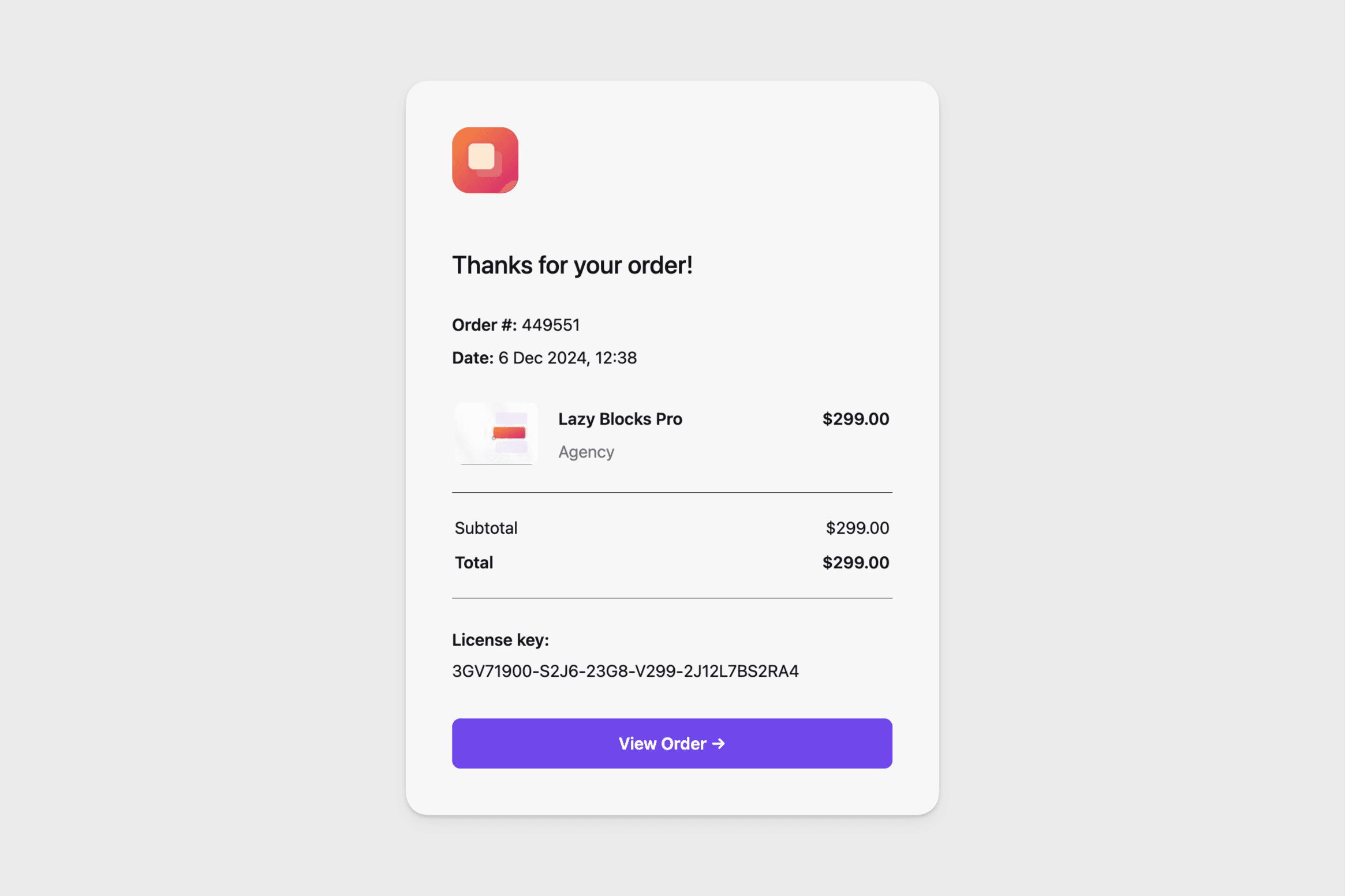
Download from Account
- After purchasing Lazy Blocks Pro, go to your Lemon Squeezy orders
- Once logged in, you will see all your orders. Select the Lazy Blocks Pro order page.
- On the right side you will see files to download and license key
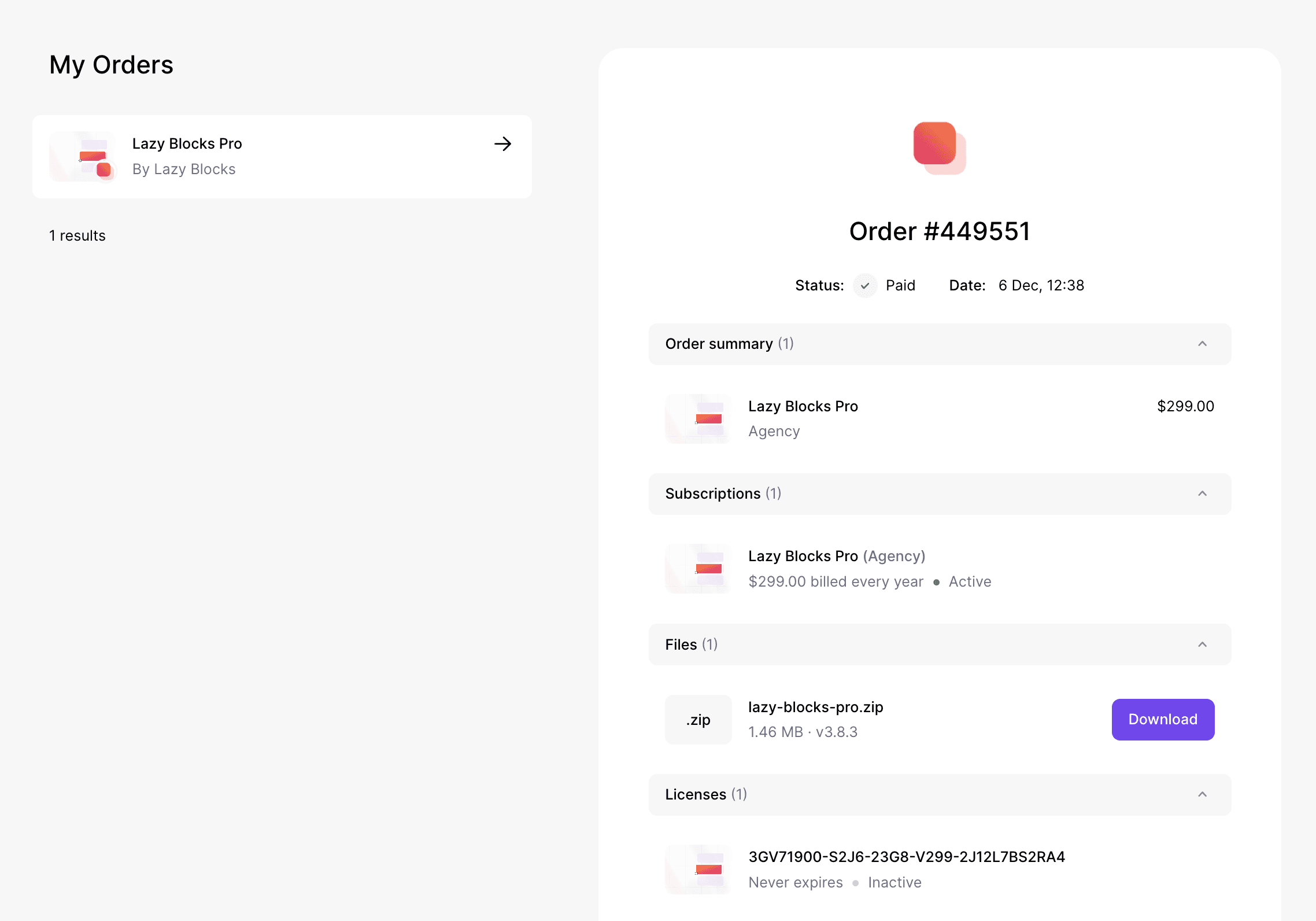
Install
- Head over to your site, to the WordPress dashboard
- Open Admin Menu → Plugins and click on the Add New button
- Choose the zip file you have just downloaded. Click on install and activate
Activate
In order to receive automatic updates of the Pro plugin, you need to activate your license:
-
After installing the Lazy Blocks Pro, go to your Lemon Squeezy orders
-
Select the Lazy Blocks Pro order page.
-
Copy the license key
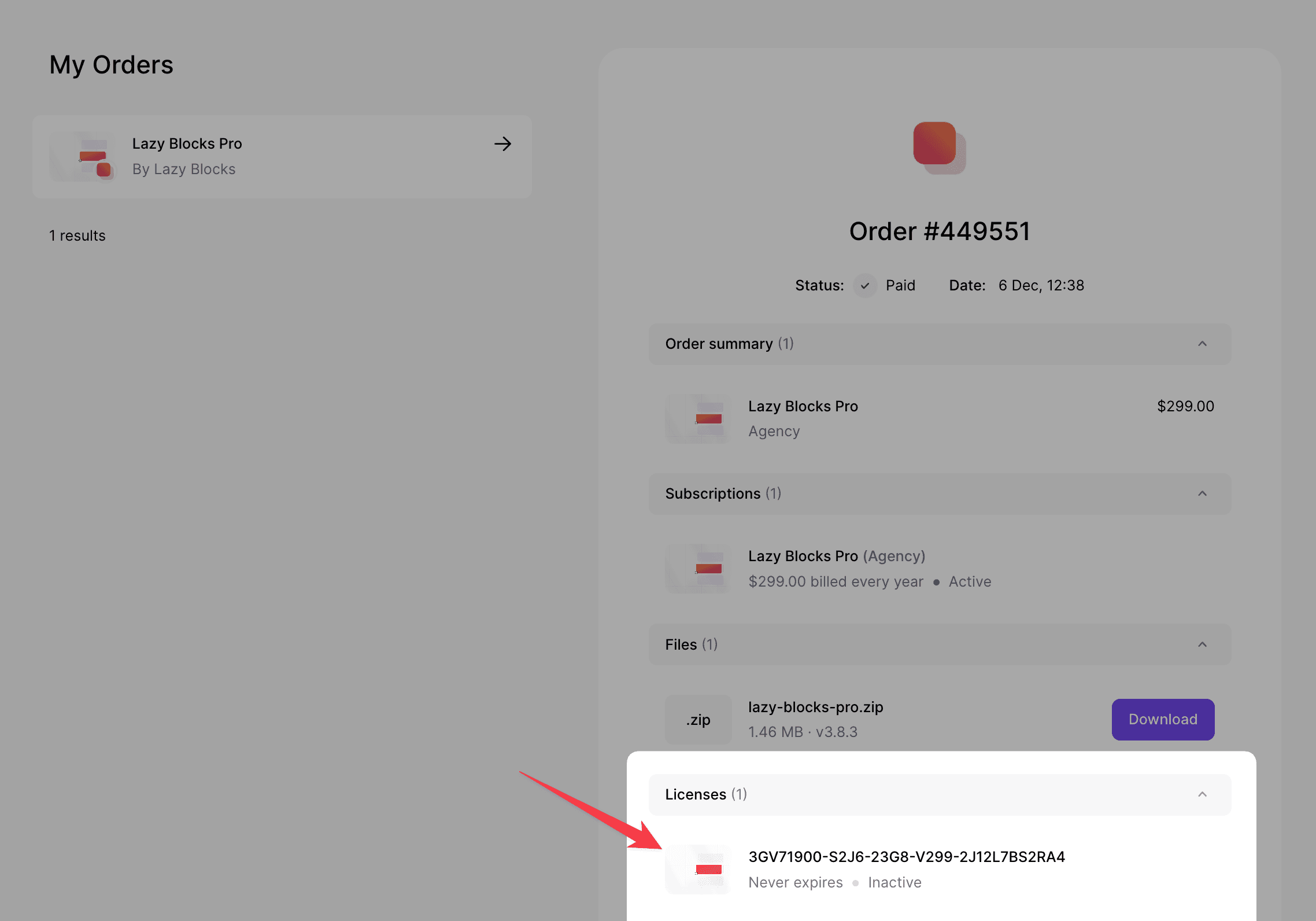
-
Head over to your site, to the WordPress dashboard, and click on Admin Menu → Lazy Blocks → Updates
-
Insert your license key and push the Activate License button
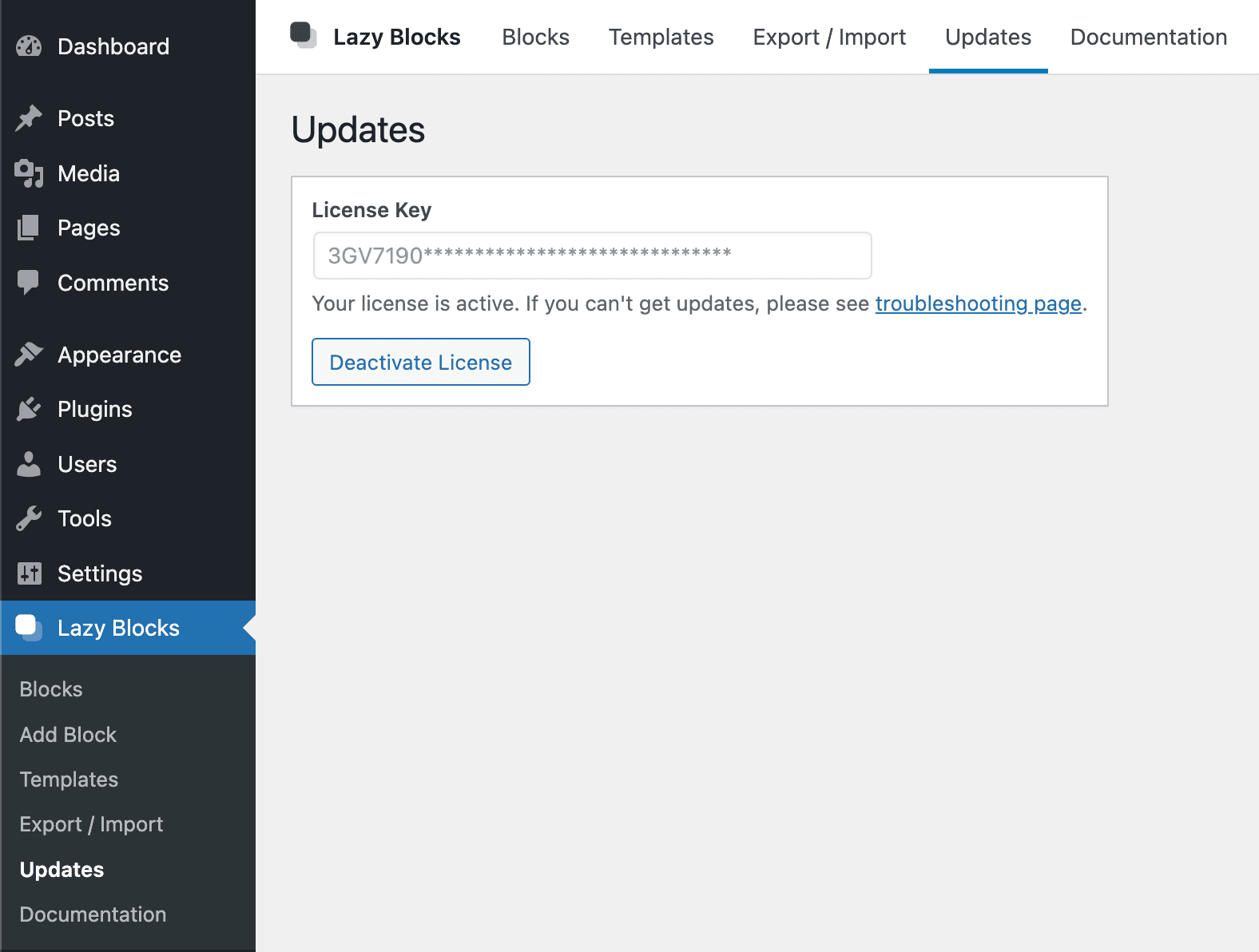
Legacy Paddle + nkdev.info
Previously we used nkdev.info with Paddle to make purchases and generate licenses. There are still a lot of users who use the plugin and license from this method, so the sections below will be helpful for them.
Download from Email
Once you've purchased the Lazy Blocks Pro plugin, you will receive the full information about this purchase in your email. There will be a download link (available for 72 hours), license key and a link to your account page.
Just click on the link to download the plugin archive. If you can't download it, follow the next step.
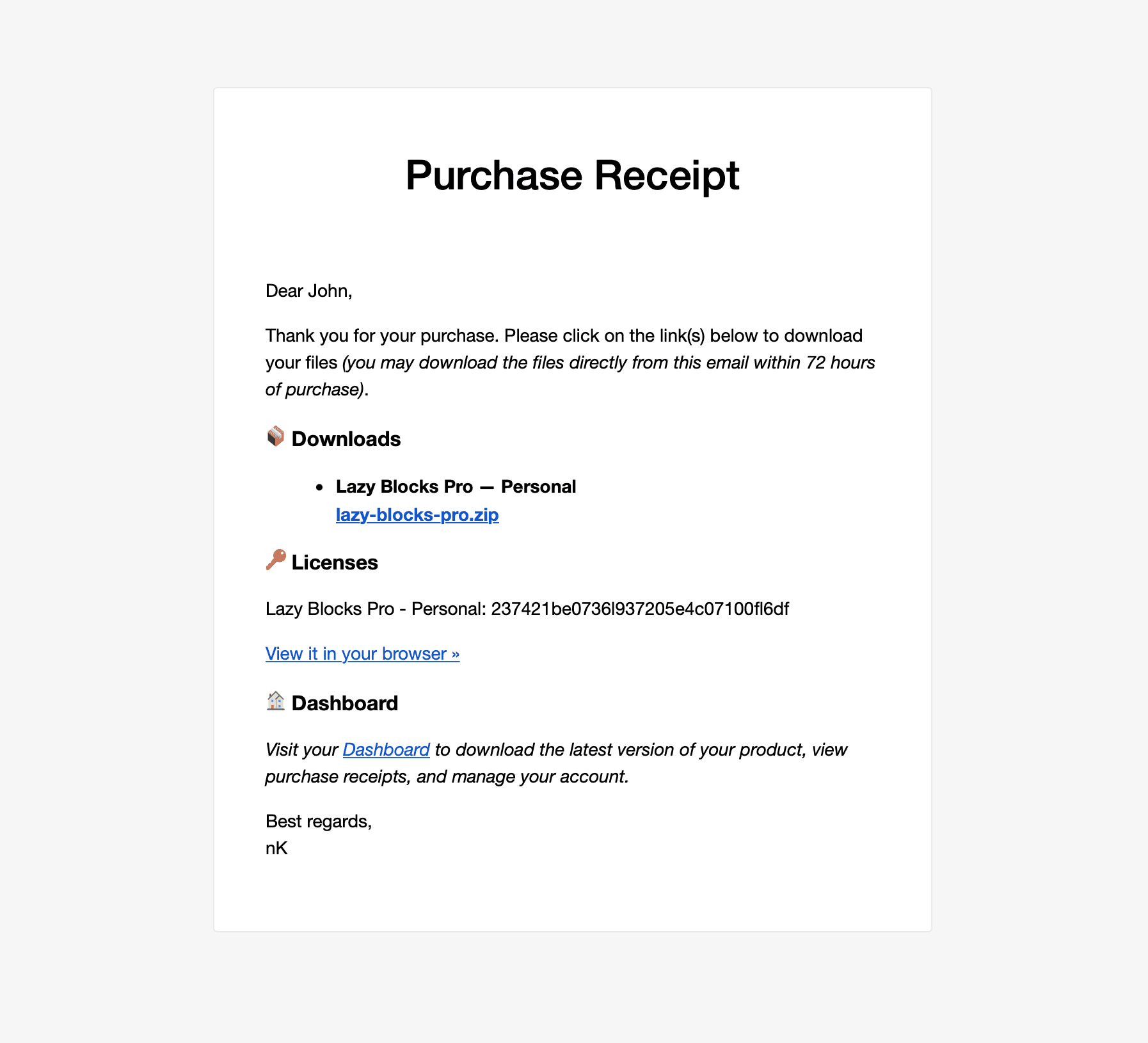
Download from Account
- After purchasing Lazy Blocks Pro, go to your account dashboard
- Login with the details you received in the email after purchase
- Once logged in, you will reach the Account page. Click on the Downloads button on the left side of the Account section and download the .zip file to your desktop
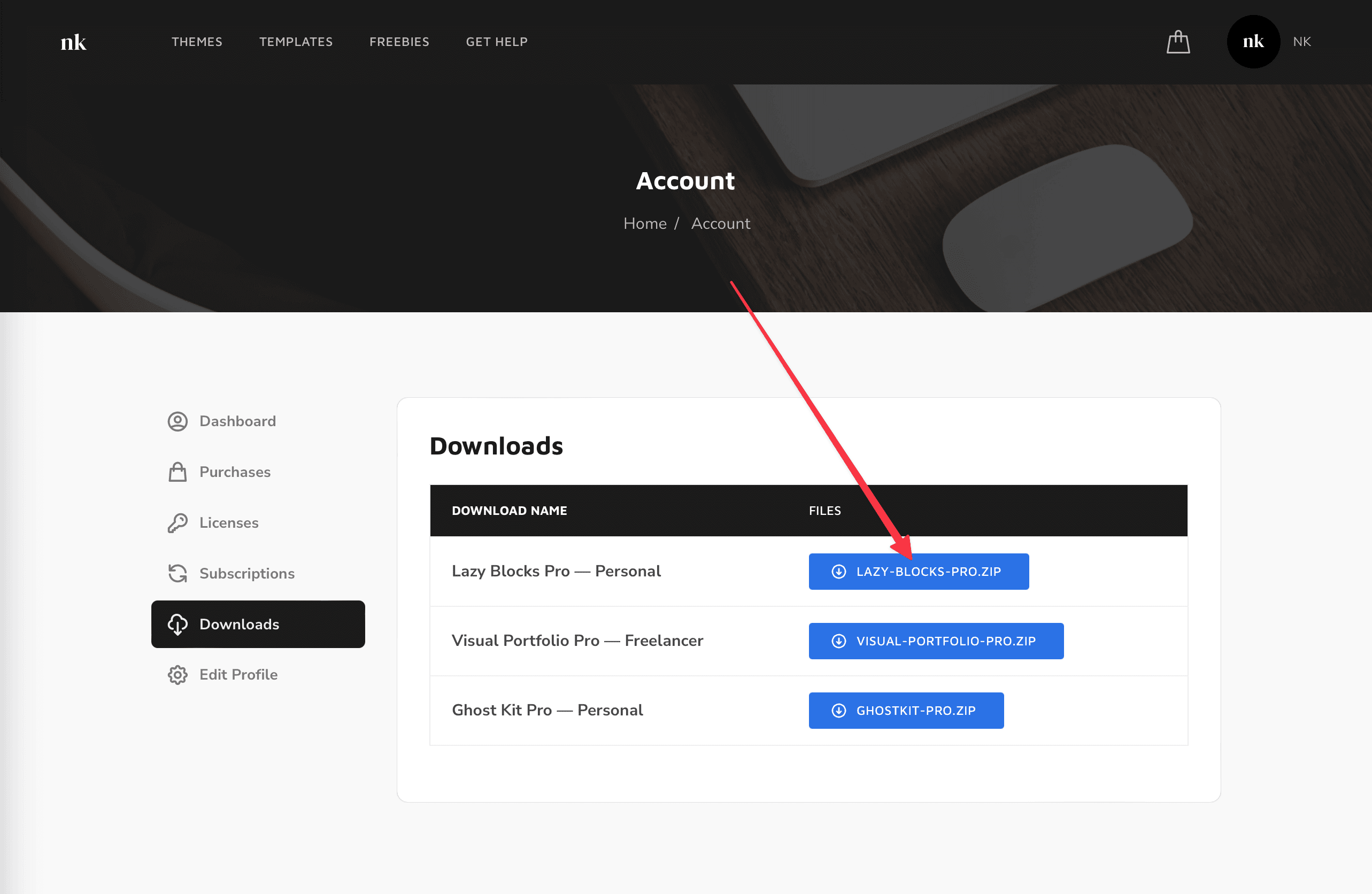
Install
- Head over to your site, to the WordPress dashboard
- Open Admin Menu → Plugins and click on the Add New button
- Choose the zip file you have just downloaded. Click on install and activate
Activate
In order to receive automatic updates of the Pro plugin, you need to activate your license:
- After installing the Lazy Blocks Pro, go to your account dashboard
- Click on the Licenses button on the left side of the Account section and copy your license key to the clipboard
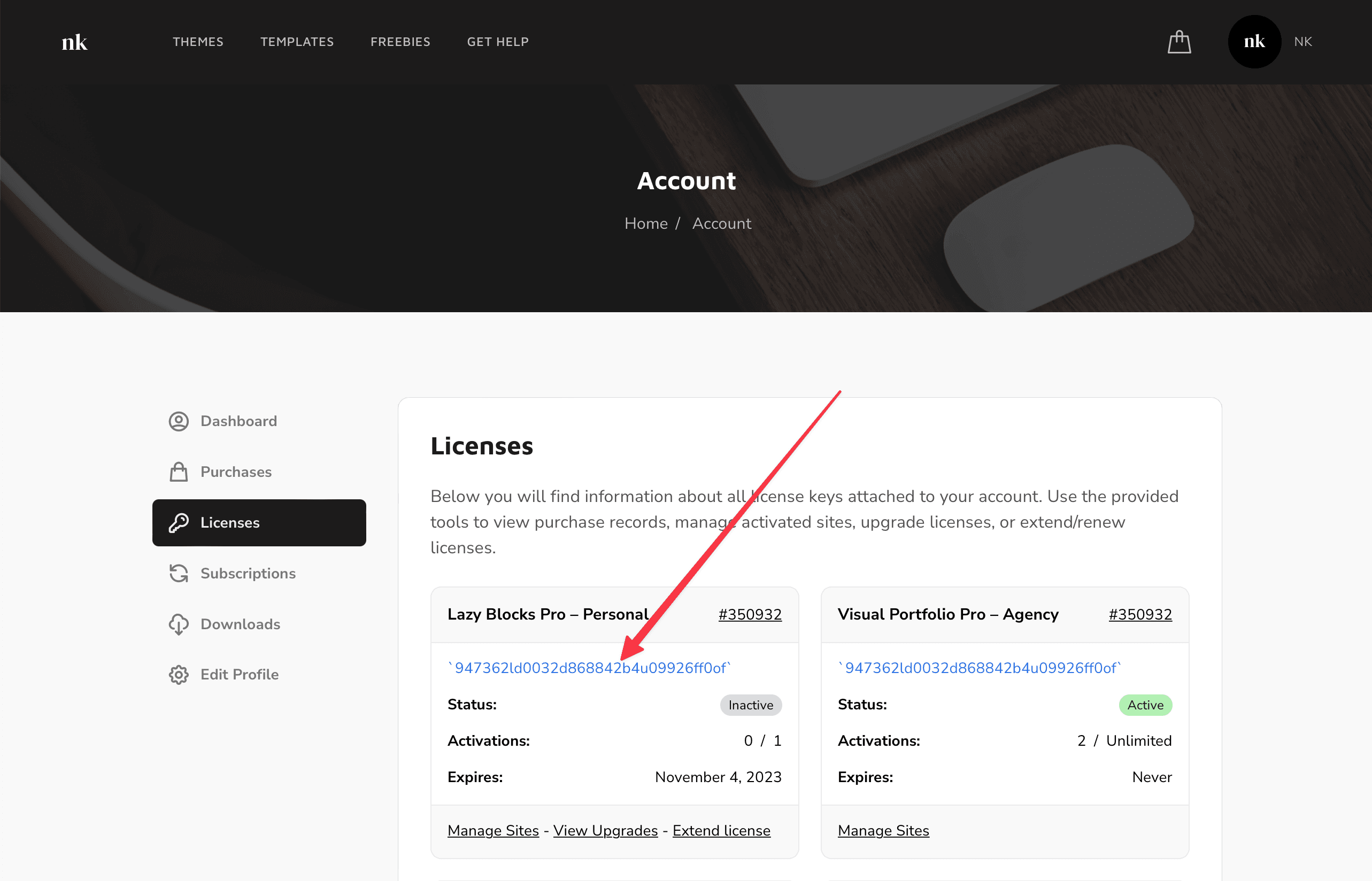
- Head over to your site, to the WordPress dashboard, and click on Admin Menu → Lazy Blocks → Updates
- Insert your license key and push the Activate License button
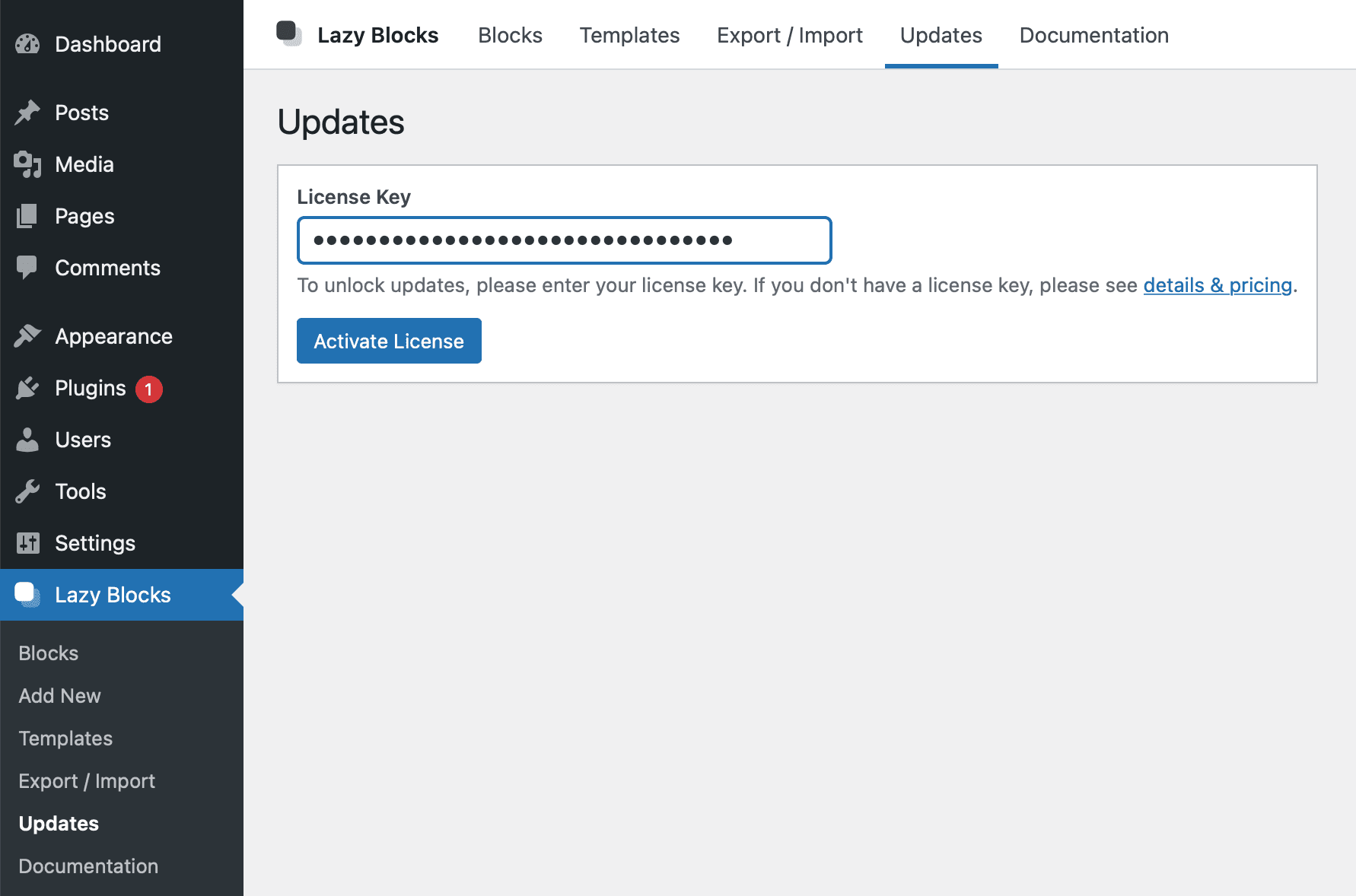
Install Free and Pro plugins
Lazy Blocks Pro is an independent plugin and does not require the free version to be installed. You can now deactivate Lazy Blocks free.